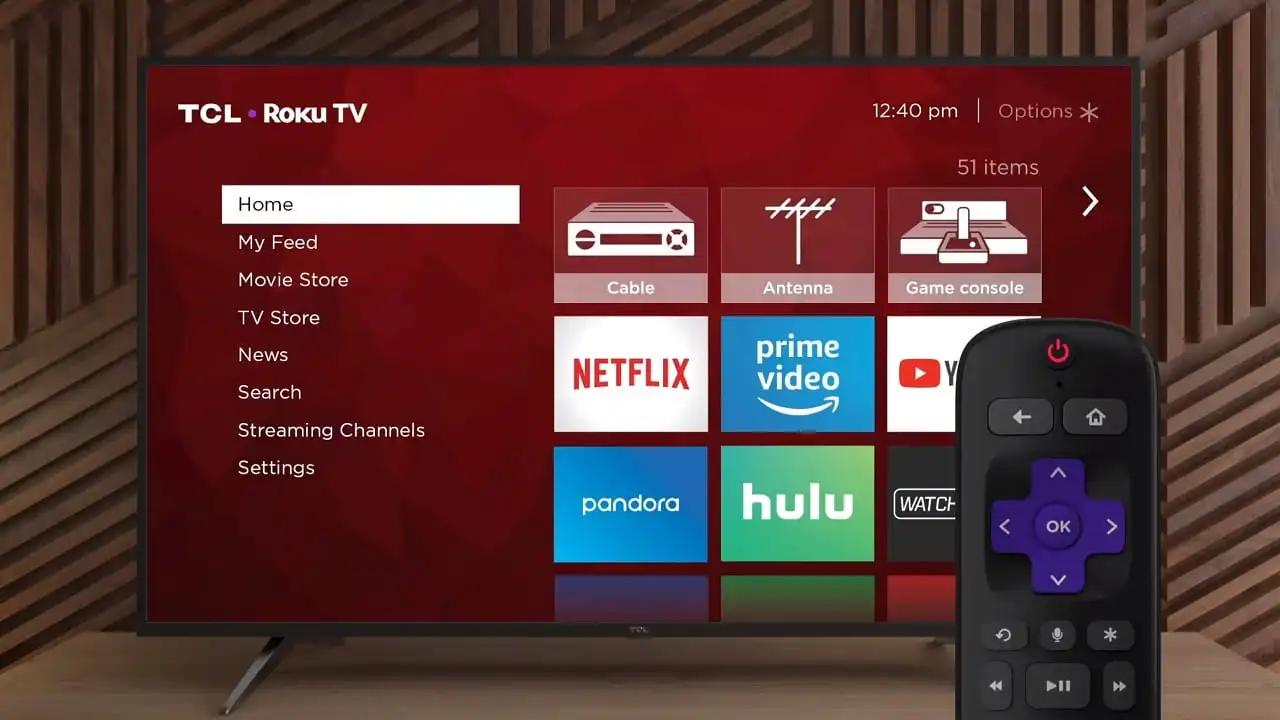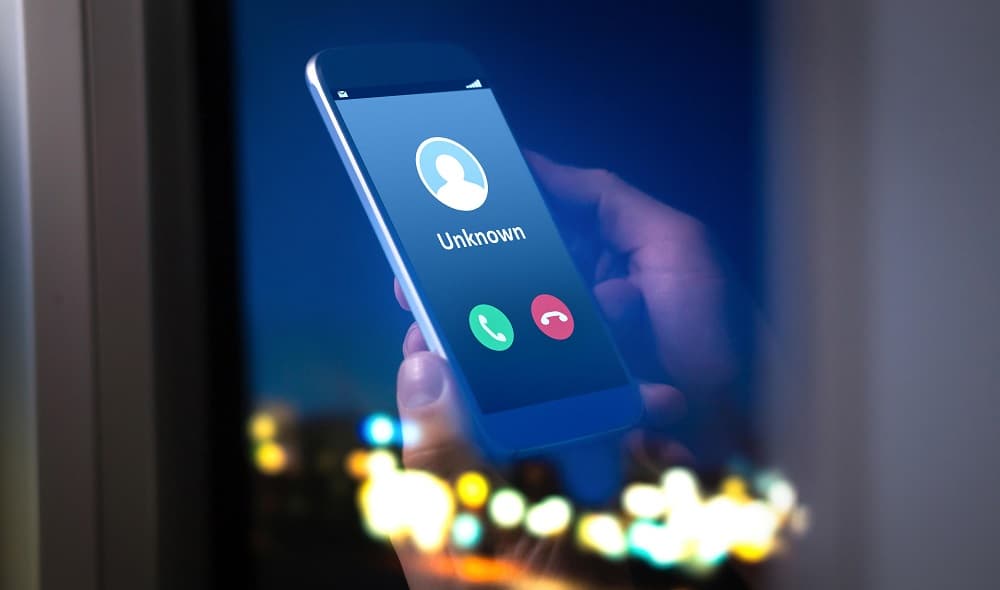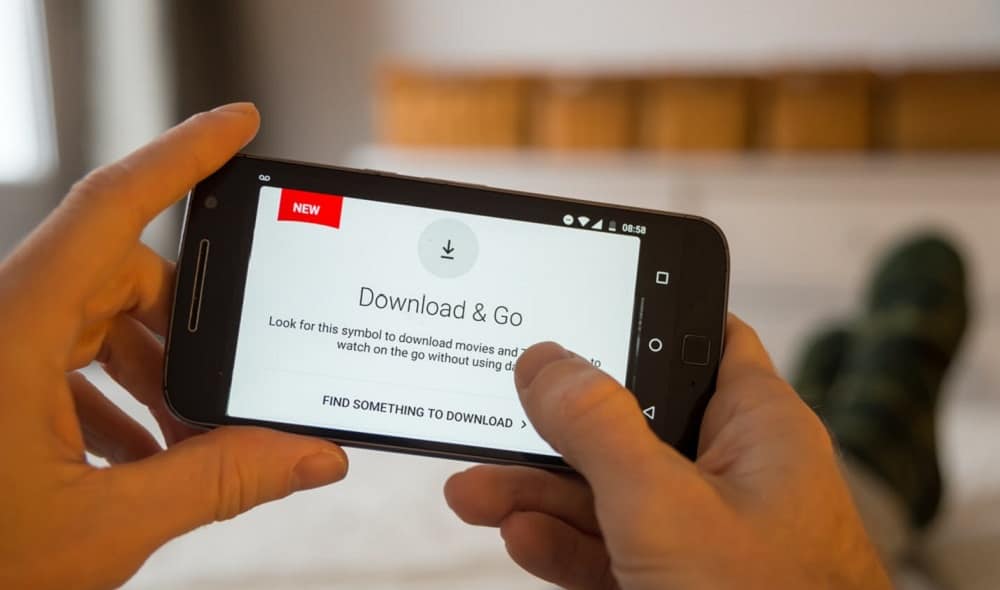WPS button: How does it works & Connect your router
Wi-Fi Protected Setup (WPS) is a simple method that allows you to connect devices on the WLAN to the router without entering the often very long and complex WPA key. Exactly how does WPS button works on router, how to use it, and what problems can arise when using it are described in the following article.

This allows you to connect devices such as repeaters or WLAN printers to your router at the touch of a button. The advantage: there is no need to enter a password via a configuration menu. Learn how to use the WPS function here.
What does WPS mean?
If you’ve ever notice your router more closely, you may have come across the WPS button. Then you will probably have wondered what exactly WPS is. WPS means Wi-Fi Protected Setup and is a method that allows you to easily establish a wireless network connection between two devices.
What is WPS button on router?
WLAN networks are very common in home use today and increasingly replace wired networks. With techniques such as mesh or the use of repeaters to amplify the WLAN signal, WLAN networks can be received everywhere in the house and can also impress with data speeds. Modern WLAN standards such as WLAN-N achieve speeds up to the gigabit level.
While public hotspots allow any client to connect to the network, this is not desired in private areas or company networks. For this reason, WLAN networks are encrypted. Wi-Fi Protected Access 2 (WPA2) has become the accepted, secure standard. The WPA key serves as a password to connect to the router.
To connect to a secured network, you can enter the WPA key on each client or use Wi-Fi Protected Setup (WPS). Here, just one keystroke on the router is enough to include clients in the network and saves you from entering long, complicated WPA keys.
Why you should use WPS
One good reason to use WPS is that it provides you with security. It provides secure access to your network. Thus, you have a good protection of your internal data, and outsiders have more difficult access.
Moreover, since the WLAN security key is automatically transmitted and no password needs to be entered, you can connect devices to your router without a display.
How does WPS works?
Wi-Fi Protected Setup (WPS) was introduced as a standard by the Wi-Fi Alliance in 2007 and is now supported by most WLAN devices. It works in four different ways:
- Push Button Configuration (PBC): The user presses a button on the router and then has two minutes to press a button or perform an action on the new device to connect to the network without entering the WPA key.
- Access via PIN entry: With PIN access, either the router or the new device provides a PIN, which you must enter on the other device for authentication.
- Near Field Communication (NFC): A cell phone or other mobile device is moved into the immediate vicinity of the router or access point and then exchanges credentials with it via NFC.
- USB stick: The fourth WPS variant exchanges access via a USB stick on which an access key is stored. For a device to be allowed to advertise
Wi-Fi Protected Setup certification, it must at least support Push Button Configuration (PBC) as well as access via a PIN entry.
Push Button Configuration (PBC)
There are different methods depending on the device you want to connect to your router via WPS. Probably the simplest method is the PBC method. Depending on the device, PBC stands for “Push Button Configuration” and works with a WPS or WLAN button.
You first press the button on your router. After that, you need to press it within two minutes on the device you want to add to your network. After that, both devices should connect to each other. Where you find the WPS button depends on your device.
Often it will say “WPS” or “WLAN” or an icon. If you can’t find the WPS button, you can still look in your device’s manual. However, older routers often don’t have a WPS button at all.
Access via PIN entry
You can enter a PIN to establish a connection via your router’s configuration menu. Whether you can create this PIN yourself, or it is already predefined depending on your router. For example, you will find the pin on the bottom of some routers.
However, whether entering a PIN makes sense is questionable, as it is not a relief compared to entering a password.
Near Field Communication (NFC)
NFC stands for “Near Field Communication.” There are smartphones as well as tablets that are NFC-enabled. You have to activate the NFC function on your router via the user interface if your router has such a function. It is enough to hold the smartphone or tablet in front of the router to establish a connection.
WPS method: USB stick
Using WPS via a USB stick is a relatively outdated method. This is because it is somewhat complicated and therefore rather less recommended. Here the connection data is transferred from the router to a USB stick. After the transfer, this USB stick is used to transfer the data to the device to be integrated into the network.
Enjoying this article on WPS button on router? You might also interested to read other articles. Please let us know your thoughts.
Connecting devices to the router via WPS
For example, to connect a repeater to the router, you need to press and hold a button on the router. Depending on the manufacturer and model, the “WPS button” may differ and may not always be labeled as such.
Some router models have the button on the back or an existing function button assigned twice, such as older models. Here, you must press the WLAN button longer to activate WPS.
You must press and hold the button for newer models for six seconds. The router will then start flashing one or two indicator lights. You now have two minutes to press the WPS button on the other device, such as a WLAN repeater or printer. After a short time, both devices exchange encrypted access data and connect.
Tip: Check the manual or the online documentation on the manufacturer’s homepage to find out how to activate WPS on your router. You can see the connection using the WPS button in the following video using the example of a Netgear router and an Android smartphone:
Connecting Windows to the router using WPS
If you want to connect to a new wireless network under Windows 10 via Settings > Network and Internet > WLAN, you usually have to enter the network security key (WPA2 key).
If you can also establish the connection listed by pressing the button on the router under the input field, you can also establish the connection via WPS. Now press the WPS button on the router and wait until Windows 10 connects to the router itself. For Windows 8 or Windows 7, proceed in the same way.
Connect WPS with iOS or macOS
Smartphones with Android also offer the possibility to establish a connection via WPS. For Samsung devices, for example, you have to switch to the advanced settings in settings under WLAN. You will find a “WPS Push Button” button to complete the recording via WPS on the router.
Alternatively, you can also use App WLAN for a WPS connection under Android. The app also offers many other practical functions, such as displaying the connection speed, searching for occupied WLAN channels, and much more. On the other hand, iOS or macOS do not offer this option. Here, you only have the option of entering the WPA key manually.
Integrating printers via WPS
Modern printers are often WLAN-enabled, and they can pair with the router using the PBC method. However, in order to use the printer in the home network, you must install the software included with the printer on your computers.
In addition to the printer operator, you will often find a setup wizard on the software. The setup wizard allows you to locate the printer on your network and set it up on the computer.
WPS is suitable for connecting devices like repeaters to your router. But what is a repeater anyway, and in what areas are repeaters used? You can find out all this and why a repeater is a good choice for your intelligent home system here.
Possible problems with the use of WPS
In order for you to use the technology, you must also enable it in the router. For example, you can allow WPS and specify which method you want to use. The push-button method and the PIN method are available. Other routers also offer a similar setting to activate the function via the interface.
However, it can happen that the technology does not work. Other reasons could be, for example, that your new device cannot establish reception at all on the existing network. To avoid this problem with the WPS connection, place the device, for example, the multifunction printer, near the router for the connection duration.