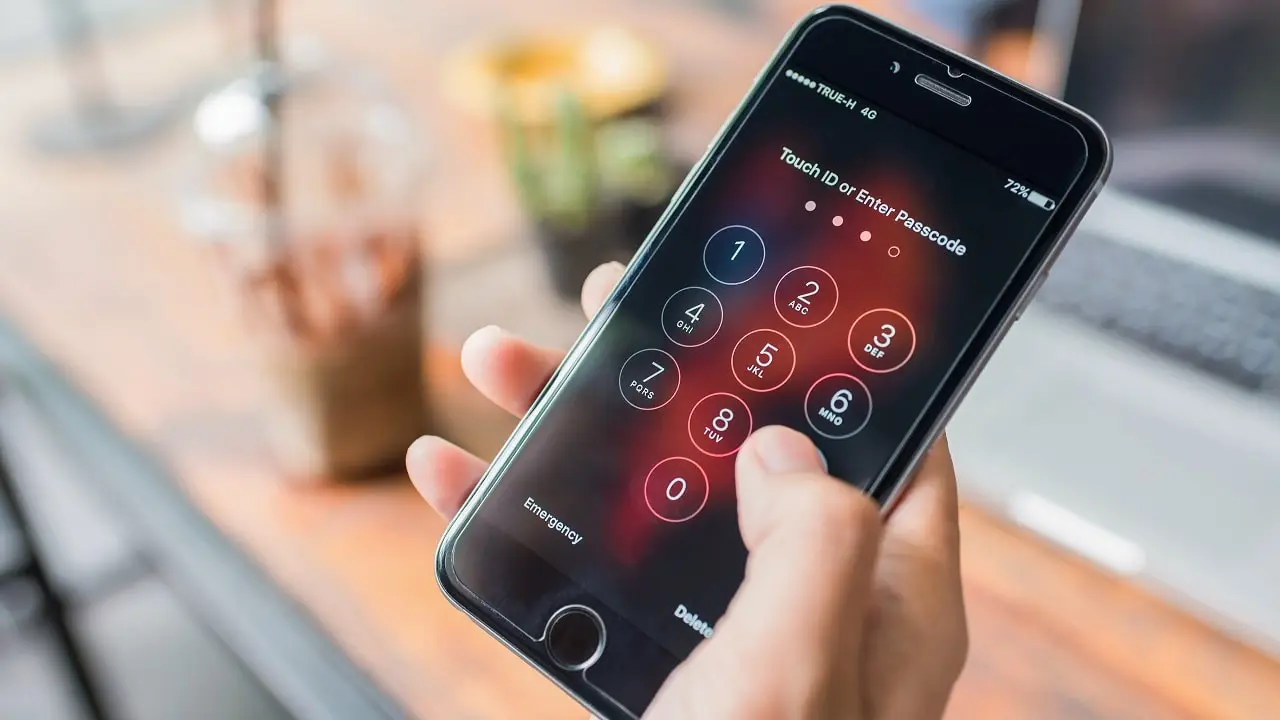AirPods Pro Firmware Update: How to update latest version
Apple released latest firmware version “6B34” in Jan 2024 for AirPods Pro (2nd generation). The version is a bit cryptic. Want to install the latest AirPods Pro Firmware Update, but your headphones just won’t update? Then you should use a trick to force the update. We’ll show you how it works.

If you do not yet have this version, you can force the AirPods Pro update. The latest version will be downloaded automatically if the iOS device is connected to the Internet. You can also trigger the update manually here if the update has not been performed yet. Since the headphones don’t have a display or great controls, the update simply passed many users. We reveal what the AirPods Pro update is all about.
AirPods Pro Firmware Update 6A321
Firmware 6A321 is now available for the AirPods Pro (1st generation), AirPods (3rd generation), and AirPods (2nd generation). This follows version 6A321, which was released in January 2024.
Since Apple does not include release notes with the firmware updates for the AirPods, we can only speculate about what improvements the update brings. In this case, we assume bug fixes and performance improvements. Apple did not announce new features for the AirPods in advance.
How to update the AirPods Pro
As before, there is no secret recipe on how to trigger the update. The firmware will be installed automatically in the next few days. The AirPods or the charging case have to be charged, and the iPhone has to be nearby. You cannot initiate the update manually. If you have met the requirements, then the update should start automatically “at some point.” Don’t be discouraged if the update doesn’t run immediately.
How to check the AirPods firmware
At first, you should check the current AirPods firmware version from the iPhone or iPad. If you see the older version, then follow these easy steps:
- Make sure the headphones are connected to the iOS device.
- Opens the settings on the iPhone or iPad.
- Go to the “General” section.
- Under “Info” you will find the entry “AirPods.”
- Scroll down and select the headphones.
- Here you can read various data about the accessory. This includes the serial number as well as the currently installed firmware version.
- If the iOS device is connected to the Internet, the latest version will be downloaded automatically. You can also trigger the update manually here if the update has not been performed yet.
If you see version 6A321 there, then your headphones are up to date. If not, then you can upgrade to the AirPods Pro update. A little information beforehand: your headphones have no classic manual method to update, similar to apps or the operating system. Normally, the new firmware is installed on its own and without your intervention.
Update Firmware only via iPhone or iPad
As with most devices, you do not have to update Apple’s headphones manually. Instead, the update is performed automatically in the background. Still, there are prerequisites. You can only install the latest firmware via a paired iPhone or iPad. Those who do not use a mobile Apple device and the AirPods with an Android smartphone or on the PlayStation have to do without firmware updates.
- The AirPods Pro must be in the charging case for the update. You must connect AirPods Max to an iPhone via Lightning cable.
- You must charge the battery of the headphones.
- The AirPods must be connected to an iOS device via Bluetooth. The iPhone will automatically push the firmware update to the headphones when a new version is available.
- Note that a firmware update is only possible with an iOS device, i.e., iPhone or iPad. Although you can connect the headphones to a Mac or Android smartphone, you cannot update the firmware this way.
- If you need a new firmware version, you have to pair the AirPods with an iPhone or iPad, at least temporarily.
Note that a firmware update is only possible with an iOS device, i.e., iPhone or iPad. Although you can connect the headphones to a Mac or Android smartphone, you cannot update the firmware this way.
If you need a new firmware version, you have to pair the AirPods with an iPhone or iPad, at least temporarily.
Force AirPods Pro update
Sometimes, you can not directly install the latest AirPods Pro update. This is especially annoying when new features are released with an update. Unfortunately, there is no manual way to update the firmware. According to Apple, the headphones update automatically.
As described above, you can always check the version of your AirPods Pro. Just follow the instructions provided earlier in the article.
Alternative way to install AirPods Pro firmware update
If the previous steps don’t work for you, then there is still an alternative way that often leads to success:
- First, open a music app. This can be Apple Music, Spotify, or even YouTube.
- Turn on a song and let it play for at least 30 seconds.
- To be on the safe side, wait for 45 seconds to a minute.
- Once you have done this, pause or stop the playback.
- Next, take out your headphones and put them back in the charging case.
- Once you’ve done that, close the cover.
- Pick up the Lightning cable and use it to connect your charging case to a power outlet.
- Let your headphones charge for at least half an hour.
- Take your AirPods Pro out of the case and pair them with your iPhone again.
Once you’ve done this, your headphones should update automatically. Although at first glance, it may not seem necessary to perform the AirPods Pro update (after all, you don’t know exactly what the update involves), it is recommended. Why?
Usually, there are two types of updates for headphones: one is a software update that comes in the wake of a new iOS version and includes new features. On the other hand, there is the AirPods Pro update with new firmware, as is currently the case. This primarily fixes minor bugs and makes the connection more stable – and that is always worth it.
AirPods Pro Update Duration
We can’t say the AirPods Pro update duration clearly. After all, there is no actual manual process to update AirPods Firmware. However, It’s on your internet connection, if you follow the interactions, just place your unlocked iPhone next to your open AirPods charging case, it will take a few minutes to complete the update.
What features does the AirPods Pro update hold?
Software updates for Apple’s headphones are a thing. The good news is that there is a regular AirPods or AirPods Pro update. The bad news: what exactly this AirPods Pro update will include? Apple leaves open. In contrast to its keynotes, where new models and software are presented in detail, Apple keeps a low profile when it comes to its earphones. It is not entirely clear why this is the case. Perhaps the company does not want to show its face, as in the current issue, because important construction sites are not addressed, and long-awaited improvements are missing.
As a result, new features in an AirPods Pro update often have to be discovered by the user. This makes it even more difficult for users to understand the updated policy, which is not very accessible anyway.
Where exactly is there a need to catch up for the AirPods Pro?
Many Apple users have wished that they would finally address current handling weaknesses. Probably one of the biggest annoyances for users of the current headphones is that the Handoff feature does not work properly. Handoff describes the process of switching from one Apple device to another as seamlessly as possible.
For example, if you are currently using your iPhone + AirPods Pro and switch to your iPad, your headphones will (in theory) automatically detect that you are using another device and pair with that second device automatically. In the past, this has repeatedly caused difficulties, and the earphones either failed to connect to the new device or connected to the wrong one, which you won’t use.
It’s true that the feature only got an AirPods Pro update with iOS 14, which draws on iCloud data to improve pairing. Unfortunately, this update did little for the bottom line, and users still had trouble switching devices. There is also some catching up to do with gesture control. If, for example, you have specified that Siri is called up when you press the small sticks, then this shortcut is unceremoniously forgotten by your headphones as soon as you use another device.
This means that if you switch from the iPhone to the iPad, you suddenly return to transparency mode (noise cancelling is greatly reduced) and no longer to voice control via Siri. This makes it clear: There are enough issues that the new AirPods Pro update or the last iOS 14 update could have addressed. It is a pity that this was not taken into account.
Conclusion
Once you have done this, your headphones should update automatically. Although it may not seem necessary to perform the AirPods Pro update (after all, you don’t know what the update includes), it is recommended. Why? Usually, there are two types of updates for headphones: one is a software update that comes in the wake of a new iOS version and includes new features. On the other hand, there is the AirPods Pro update with new firmware, as is currently the case. This primarily fixes minor bugs and makes the connection more stable – and that is always worth it.
You can read this articles: Can you buy a single AirPod? Here’s how