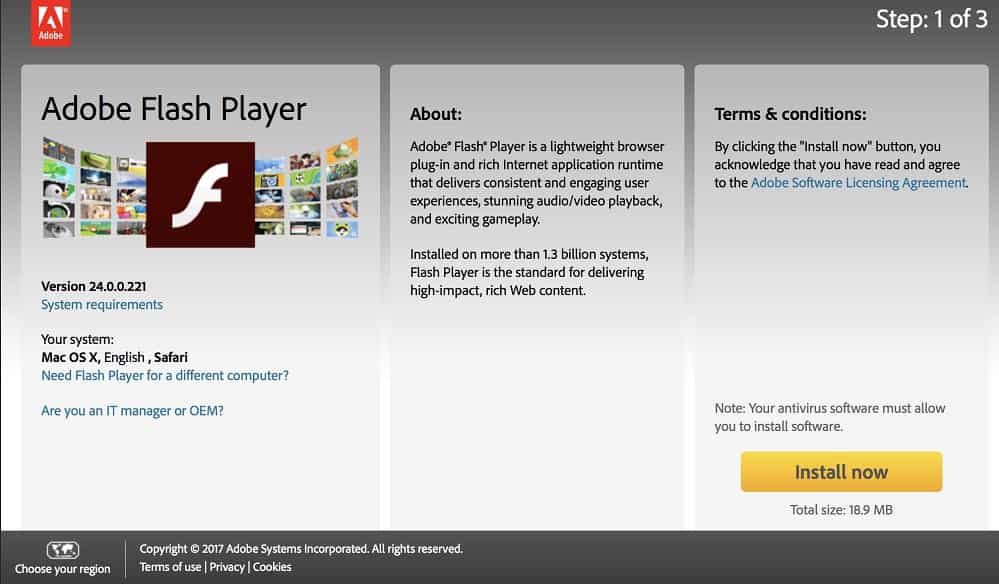How to open a Winmail.dat file on Mac – without extra software
Apple and Microsoft get along very well by now and maintain a healthy competitive relationship. But on one important point, there are still problems – with emails. It happens again and again that Mac users receive emails with a winmail.dat attachment that they just can’t open. However, you can circumvent the problem in various ways. Let’s see how to open a winmail.dat file on Mac and without additional software.

Before we show you two possible ways to open Winmail.dat files, we want to explain what they are. Winmail.dat files are usually generated by Microsoft Outlook or Microsoft Exchange when sending mails. These file formats are not uncommon and end up in the mailboxes of mail users again and again.
The files can be divided into two basic types. Firstly, in most cases, they are specially formatted text, so-called RTF files. Examples include HTML signatures or business cards. On the other hand, it sometimes happens when sending calendar invitations, Word documents or the email program erroneously generates a Winmail.dat file. The difference is very important for opening. In the same way, you should know the sender and their intentions to identify the file for the first method correctly.
Open a Winmail.dat file as a possible file type
If you know what file type the sender wanted to transmit, you can quickly solve the opening problem. For example, there can be a corresponding hint in the text: “I have packed the text into a Word document for you.”
Open the Finder and click on “Finder > Preferences” in the menu bar. Now, select the “Advanced” tab and then check “Show all filename suffixes.”
Now open the email containing the Winmail.dat file. Then, right-click on the file and click on “Save attachment.” In the following window, it will show the filename.
Now replace “.dat” with the correct file type (often .rtf, .docx, .doc or pdf). Click on “Save” and open the file as usual.
Alternatively, you can simply save the Winmail.dat file to your Mac. Now, click the Right Button on the file and then select “Information” from the context menu.
Now, you can see all the details of the file. Among other things, the name and suffix are displayed. Change the latter to the correct file type to be able to open the file.
Open a Winmail.dat file on Mac via forwarding
You can Open a Winmail.dat file on Mac via email forwarding. At first, the heading sounds strange, of course, but this method is very simple and just as useful if you do not know the exact file type of Winmail.dat. All you need is a Gmail account. In fact, the web service has no problem in dealing with Winmail.dat files and almost always identifies them correctly.
So, right-click on the email with the Winmail attachment in Mail and then select “Forward” from the context menu.
Now enter your email address; after that, click on the little paper flyer to send the email. Now open your browser and go to the Gmail website.
The email should already be ready. Open it and see what is safely hidden behind the Winmail.dat file.
You can also read: MacBook Accessories you must have